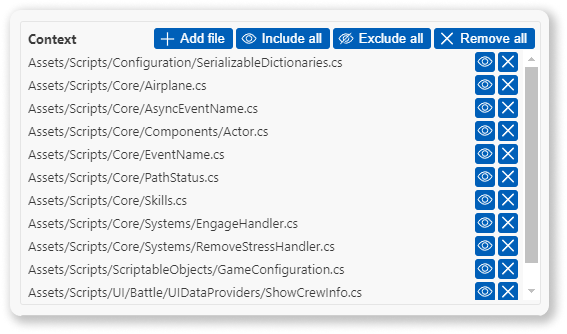AI-Assisted Game Development
Signal Loop
Vision
Cutting A's: Game Developers use our AI-driven tools to prototype, refine, and build exceptional game designs with significantly reduced costs and development time.
Every Game is a Big Game: Game Developers use our AI-driven tools to pursue more ambitious projects and reach broader audiences by minimizing the risks, time, and costs associated with bringing games to market.
Mission
Build AI-powered tools that augment or accelerate key aspects of the game development process.
Loop for Unity
Unity plugin featuring AI assisted imports from Figma Design supporting Scenes, Images, GameObjects, Components, Properties, Prefabs and more.
Figma Import
Use Figma Loop plugin to import Figma designs directly into scene, including:
Prefabs: Define prefabs and prefab instances directly in figma and import them into Unity assets and scene with one click.
GameObjects & Components: Create GeameObjects and add Components in Figma.
Component properties: Set any property using natural language.
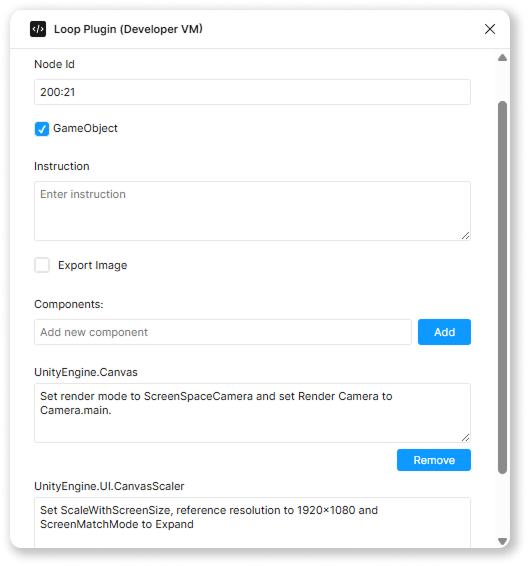
Unity AI Agent Assistant
Use Loop for Unity AI chat assistant to automate a wide range of tasks using natural language commands. Streamline your workflow, accelerate prototyping, and reduce manual effort by simply describing your goal.
Scene & GameObject Operations
Component Management
Asset Management
Advanced Selection & Filtering
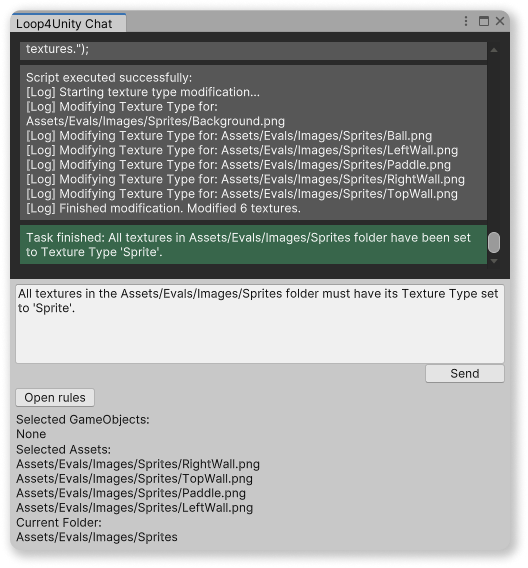
Loop Coder
AI Coding Assistant
Loop Coder for Visual Studio Code is a highly customizable AI coding assistant, specifically designed to streamline complex, multi-file development workflows.
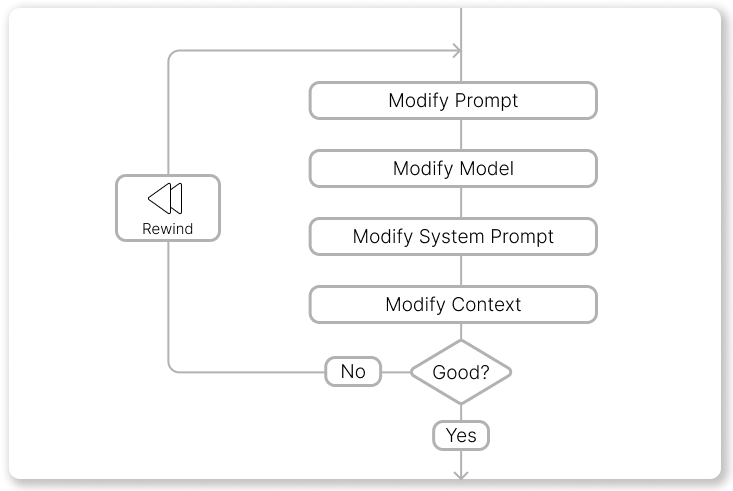
Loop Coder
AI Coding assistant
Loop Coder for Visual Studio Code is a highly customizable AI coding assistant, specifically designed to streamline complex, multi-file development workflows.
Core Features
Iterative Refinement (Rewind): Easily undo the last interaction (prompt and response) to refine your request, adjust settings, or change the context without losing your place.
Flexible Prompting: Utilize any compatible AI model, define custom system prompts, and precisely control the context sent to the model.
Code Generation
Loop Coder empowers you to generate new code or modify existing files based on your prompts. Following a generation request, Loop presents a clear overview of proposed changes:
Preview: Review newly created files before adding them to your project.
Diff View: Examine modifications to existing files line-by-line.
Selective Acceptance: Accept or reject changes on a per-file basis.
Bulk Operations: Accept all proposed changes with a single action.
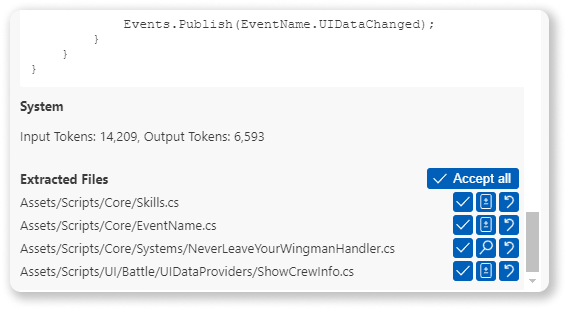
Rewind
If the AI's response doesn't meet your expectations, the Rewind feature allows for efficient iteration by:
Restoring the last prompt in the input field, ready for editing.
Removing the last prompt and its corresponding AI response from the chat history.
Discarding changes that are not accepted.
This enables you to quickly:
Modify the prompt for clarity or specificity.
Experiment with different AI models or adjust their parameters.
Switch to a different system prompt tailored to the task.
Add or remove files from the context to guide the AI.
Important note: Rewind feature does not undo accepted changes. Use source control for this scenario.
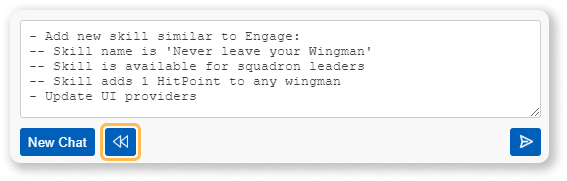
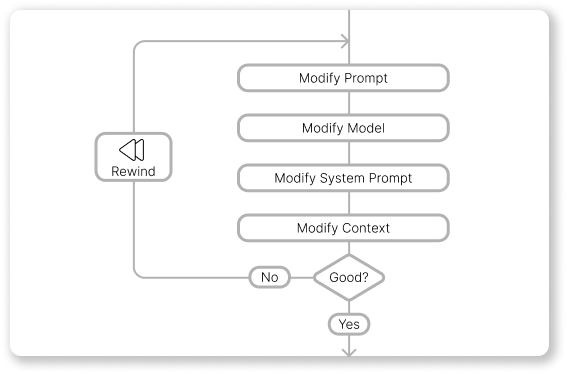
Model Configuration
Loop Coder offers robust model management capabilities:
Multiple Model Definitions: Configure settings for various AI models. You can define the same base model multiple times with different parameters (like temperature, stop words, topP, max output tokens) to tailor its behavior for specific use cases (e.g., "Creative Coder" with high temperature, "Strict Code Reviewer" with low temperature and specific stop words).
Provider Flexibility: Integrate with popular providers like Groq, Together.ai, and others supporting standard APIs.
Local Model Support: Connect to local models running via services like LM Studio.
On-the-Fly Switching: Change the active AI model configuration between prompts as needed.
Supported APIs currently include:
OpenAI API
Google Generative AI (Gemini) API
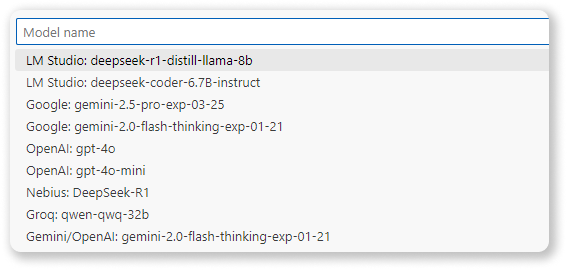
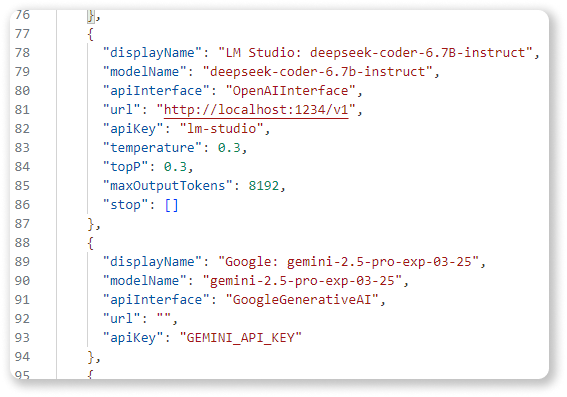

System Prompts
Define and manage multiple system prompts to tailor the AI's behavior for specific tasks, languages, or frameworks.
Multiple Profiles: Create and save distinct system prompts (e.g., "Python Expert," "React Component Generator," "Documentation Writer").
Easy Switching: Select the most appropriate system prompt for your current task at any time.
Template System: Enhance reusability and modularity by creating system prompt templates. Reference other prompts as "building blocks" to construct complex instructions efficiently. Leverage community resources like Cursor.directory or awesome-cursorrules for inspiration.



Context Management
Provide the AI with relevant project context for accurate code generation and modification.
File Inclusion: Add specific files to the context window to serve as references or targets for modification.
Exclusion Option: Temporarily exclude files from the context without removing them entirely. Easily re-include them later.
In-Prompt File References: Type '#' within the prompt input to trigger a file selection dialog. Selecting a file automatically adds it to the context and inserts its path into your prompt, allowing for direct instructions regarding specific files within your workspace.